How to create a shortcut on the desktop on CE panels?
FAQ #101184
In some situations it might be useful creating an own desktop icon onto the desktop of CE panels PCD7.D5xxxx.
Background
The contents of the desktop, e.g. the elements, which are placed on it, is controlled by a dedicated Windows folder called “Desktop”. All elements stored in this directory appear on the desktop.
>>> Path to the desktop directory: "\Windows\Desktop"
Before you start creating a shortcut on the Windows CE desktop, you should be aware that a Saia PCD® Web Panel CE does not have a battery backed-up RAM memory. This means, that during the boot sequence of the panel, the Windows CE operating system is extracted to the panels’ internal RAM. If a shortcut is created on the desktop, it is only stored in RAM (as the whole Windows CE operating system folders reside in RAM). So if you switch off the panel, the shortcut is lost. Also rebooting the panel with the REBOOT command doesn’t help, it’s not saving the content of the desktop folder.
More information about the Windows CE memory structure can be found in FAQ 101183 (How is the memory on CE Panels organized?)
Creating a persistent shortcut
Creating a persistent shortcut is done in three steps:
- Creation of the shortcut itself
- Storing the shortcut in a folder on the Compact Flash Card
- Copying the folder on start-up of the panel to the Windows desktop folder
Example: Creating a shortcut for the WebConnect
- Locate the program (in our example "WebConnect.exe") in the file system of the panel. It doesn't matter whether the location is in RAM or on the Compact Flash Card.
Remark: You get the context menu by touching the screen without releasing it (no "Double-Click").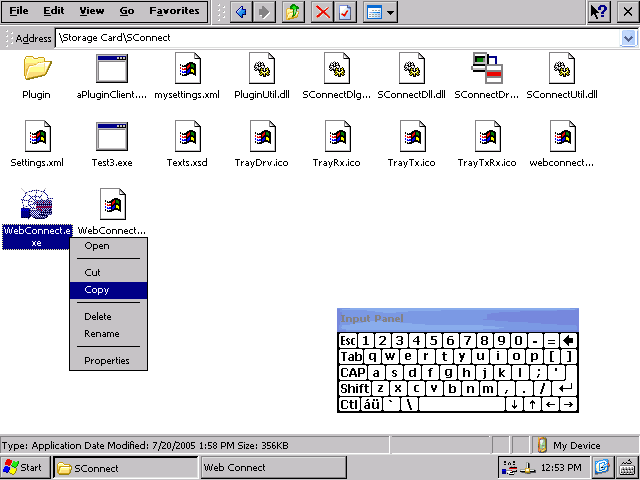
- Create a folder of your choice on the Compact Flash Card (--> "\Storage Card\My Desktop").
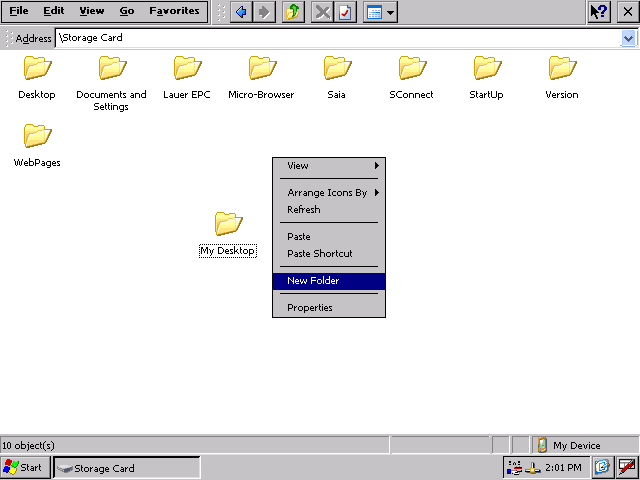
- Paste the shortcut of "WebConnect.exe" into the folder "\Storage Card\My Desktop".
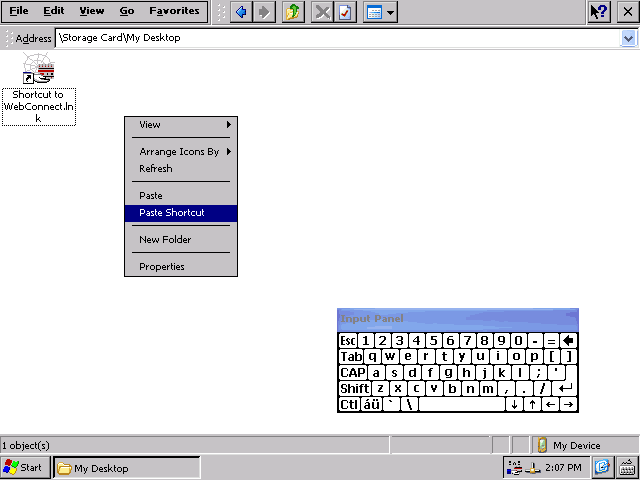
- Create a start-up batch file (or use an exisitng one) in the "\Storage Card\StartUp" folder and add the following command line:
copy "\Storage Card\My Desktop\Shortcut to WebConnect.lnk" "\Windows\Desktop\WebConnect.lnk"
After booting the panel, the shortcut to the WebConnect appears on the Desktop (make sure that you do not start the WebConnect twice; to check whetere it is running. look out for the little icon in the right corner of the task bar).
Categories
PCD7 / D5xxx (Windows CE)
Last update: 26.05.2015 06:09
First release: 10.04.2009 09:36
Views: 8268
