How to find the MAC address of a PCD with Ethernet connection
FAQ #101759
Sometimes Network administrators ask for the MAC address of PCD devices with Ethernet connections for setting up their network devices.
There is a sticker at the backside of the PCD that indicates the MAC address but if you aren't on site this isn't helpful.
With older version of PG5 1.4 and with PG5 2.0.220 and newer it is possible to check the address in the Online Configurator with the button information. This works for PCD1.M2120, PCD2.M5540 and all PCD3.Mxxxx with Ethernet connection. In PG5 1.4.301.15 the field MAC address remains empty.
There is another way to get the MAC address of a PCD with Ethernet connection.
Open the Online Debugger and enter D for Display and S for CPU-Status. This works for PCD1.M2120, PCD2.M5540 and all PCD3.Mxxxx with Ethernet connection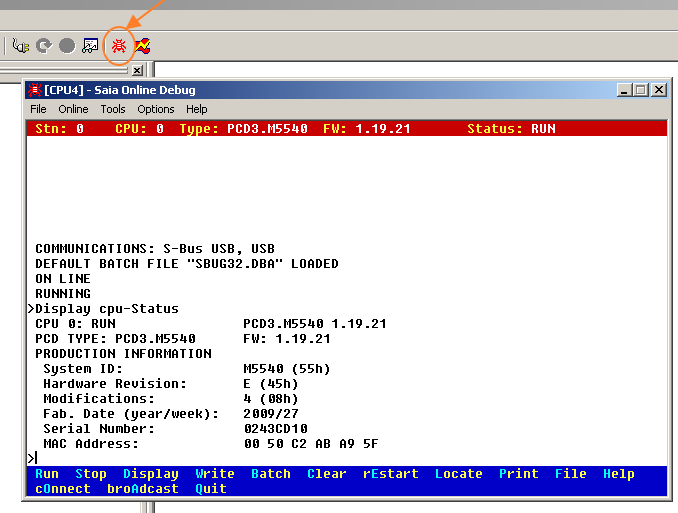
Remark:
There is a more general way to find the MAC address of any intelligent network device with the help of the ARP protocol.
It's also the only possible way to to find the MAC address of "not NT PCD's" (PCD1.M1, PCD2.M1, PCD4 and PCD6) devices that are equiped with a PCD7.F655 Ethernet module.
With Microsoft Windows NT 4.0 or newer you can open a cmd-Window and execute the 2 following commands:
ping ip-address_of_device
-> There must be a relpy from the device
arp -g ip-address_of_device
-> the MAC address of the device will be displayed
Categories
PG5 1.x
Communication / Ether-S-Bus
PG5 2.0
Last update: 28.05.2015 05:38
First release: 24.05.2012 09:57
Views: 12519
